My posts may include paid links for which I earn a commission.
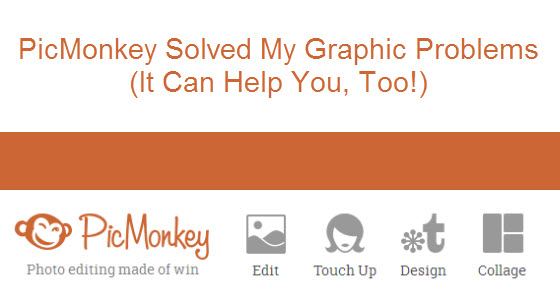 I’m good at research and writing but terrible at graphics. In the “old days” of blogging and affiliate marketing, that didn’t really matter because sites were all about content due mainly to download speeds. That has changed for a few reasons, including download speeds increasing and social media sites relying on the images included in posts. In addition to sites that focus completely on the images (like Pinterest and Instagram), other sites like Facebook and Twitter are increasingly become more graphic-oriented.
I’m good at research and writing but terrible at graphics. In the “old days” of blogging and affiliate marketing, that didn’t really matter because sites were all about content due mainly to download speeds. That has changed for a few reasons, including download speeds increasing and social media sites relying on the images included in posts. In addition to sites that focus completely on the images (like Pinterest and Instagram), other sites like Facebook and Twitter are increasingly become more graphic-oriented.
What’s a graphic-challenged girl to do?
I’ve tried a lot of different programs and still use a combination of them. I use Adobe Photoshop for some things and Snagit is one of the best software investments I have ever made. But I’m not a pro at either one, and I don’t have the time to spend creating perfect graphics.
On the flip side, I see the graphics that other bloggers are using and know that I have to keep up. Plus, if I don’t have the right graphics in the right dimensions in each post, it isn’t going to show up in the Facebook newsfeed the way that I want it to.
After hearing some other bloggers talking about PicMonkey, I decided to give it a shot. They have a free version and a paid version. After one day of using the free version, I decided to spring for the paid version of $33 for a year. (You can also pay monthly for $4.99 if you want to try it out short-term). The paid version (or “Royale” as they call it) doesn’t have ads and has a lot more effects, overlays, etc. I also just like supporting a company that I am going to be using to make money.
What Does PicMonkey Do?
A lot. So much that I know I am not even touching a small part of what you can do. But the basics are that you can Edit photos (crop, rotate, exposure, resize, sharpen, etc), Touch up (blemishes, airbrush, teeth whiten, etc), Design (banners, infographics, cards, invitations, etc), and Collage.
I spend most of my time using the Edit and Collage Tools. I find the Collage Tool in particular very helpful to create 1120×584 graphics for my posts that look great on both Facebook and Google+. I spend no more than 10 minutes on each one and sometimes as little as 5.
Some Examples
Here are a few of the images that I created using PicMonkey that took me 5-10 minutes each.
The first one was for Sunshine Rewards for a sale on zulily. I quickly grabbed product images from the merchant site and made a collage out of them for purposes of appearing in the Facebook newsfeed.

This next one was from a trip that I took with my kids to the Ripley’s Believe It Or Not Museum. Ripley’s gave us the tickets, so I wanted to be sure to post some great pictures of the fun that we had. This particular collage was done with Pinterest in mind.

This is an example of the Edit Tool used to simply grab a picture and add some text to it. Tommy Hilfiger sponsored the contest for us so I just used the image of the product that they gave me. I like using the “fade” tool on the background of the text to make sure that you can still see the whole image.

This last one is a collage of images that I took of The California Wine Club Pacific Northwest Series. It does triple duty as a nice post image, good for the Facebook newsfeed, and okay for Pinterest. In 5 minutes I was able to pull together the main elements of the wine club into one image plus give it a nice label. I also added our URL to the bottom.
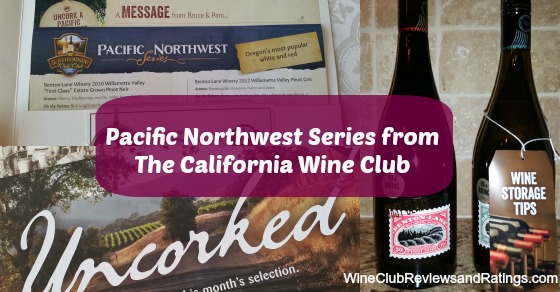
As I said, I am not big on graphics. My goal 95% of the time is not to create graphics that become viral sensations. When you write as many posts as I do in a week, the graphics are just meant to support the posts. At less than 10 minutes each, I think these do the job. When I need something more “official,” I find someone I can pay to do it completely.
Oh! They also have really simple tutorial videos. You can actually check those out before you even sign up to see if they will teach you to do the things that you want to do.
Have you ever tried PicMonkey? Do you use the free version or the paid version? What aspects of it do you like the most?
Great article! Third time I’ve read it as I try to implement new ideas! I’m creatively challenged so this is a big help! Used Pic Monkey. Have lots to learn but I’m rolling now:)
Thank you!
Thanks for telling about Pic Monkey. It is really great. I created my selfie collage using it :-*
I have never heard of picmonkey before. I will have to check it out. I am terrible at graphics and can use all the help I can get. The graphics you created look really great.
I’ve been looking for something like this but wasn’t finding anything I liked but this might be just what I was looking for. Thanks!
Love PicMonkey, I’ve been a Royale member for 2 years now. Totally worth the $33 investment, imo. My only criticism with the platform is there’s no ability to save your work to edit later. After you’ve laid your design out and save it, then close the design or close PicMonkey, there’s no going back :(. That would be one area they could really improve upon.
I totally agree, Ann-Marie! I can’t figure out why it is like that. I’m wondering if I need to start saving some of them to my hard drive during the creation process rather than just saving them at the end in the event that I want to go back later. That’s the one huge advantage that Photoshop has for the things that I do–being able to go back later and edit a layer at a time.
I have the paid version of pic monkey too and love it.
I have what is probably a stupid question though. How do you do a collage like what you did in the Frozen photo?
Hi Cathy! I actually did it just like the comment I responded to Shawn Collins. I had right clicked and saved to my hard drive from the merchant site each of the products. Then I created the Facebook Cover with a custom size of 560×292. I dropped in all of the product images first. I set the spacing to 0. Then I clicked on the “Swatches” and added a rectangle that went the whole way across, ABOVE the images. I slid it down to the size I wanted for to make it into a text box. Then saved it and added my text. I’ve been doing a lot of them like that lately.
Here’s one I did today where I just made 3 even-sized images and then did the Swatch thing at the bottom:
http://www.helpingmomsconnect.com/ugly-christmas-sweaters-sports-teams/
Thanks so much Tricia! I have been wanting to do that type of graphic for awhile now but couldn’t figure it out on pic monkey.
Thanks for the heads up on PicMonkey – just got Royale. Photoshop is more than I want to deal with.
I’ll give you a bonus tip. I don’t know if it is the fastest way to do it, but it works quickly for me. When I want to do a fast collage for a blog post that is the right size for the Facebook and G+ feeds, I open up the template for “Facebook covers” and then just manually change the dimensions to 560×292. I drop in the pictures (and sometimes a blank rectangle for text) and save it. Then hit the edit button to add the text. That’s how I did the wine club one above. It’s the perfect size for both of those feeds and I don’t have to try to manually size the separate images. Usually takes me about 5 minutes now.
Thank you kindly.
Hi Tricia!
I’m a big fan of PicMonkey too and I use it just about every day. Visual content is such and important part of marketing these days that I’m really glad sites like PicMonkey and Canva came along just in time.
Thanks for the post!
I’m going to have to check out Canva as well. I have heard some great things about it!